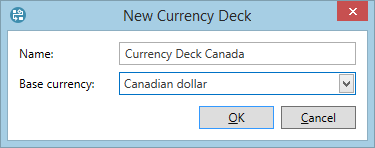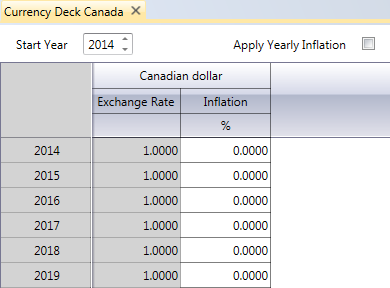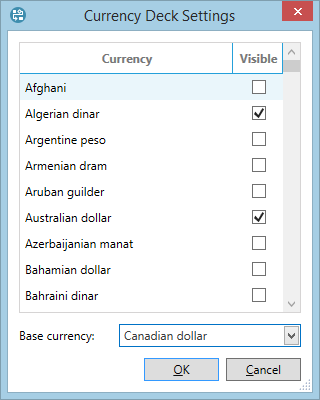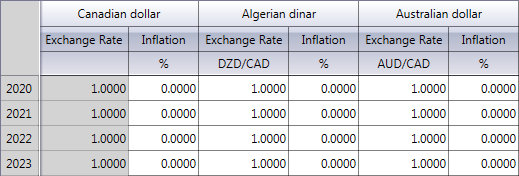Create a new currency deck
To create a new currency deck:
- On the Currency Management tab on the ribbon, click on the arrow under the Add button
 and select the Currency Deck option.
and select the Currency Deck option. - In the Add Currency Deck dialog, specify the deck's name and select the base currency. The list of currencies is fixed: you cannot add, rename or remove them. Any currency can be used as base.
- Click OK and the deck will appear on the list of decks and opened automatically. At first it will contain only the base currency.
- Specify the start year in the Start Year field at the top. The period before the start year will not be covered by the deck.
- Click on the Currency Deck Settings button
 on the Currency Deck Home tab on the ribbon and select other currencies for the deck. If the deck contains several currencies, you can assign any of them as the base currency later. If a currency is no longer used, open this dialog and uncheck the box in the Visible column.
on the Currency Deck Home tab on the ribbon and select other currencies for the deck. If the deck contains several currencies, you can assign any of them as the base currency later. If a currency is no longer used, open this dialog and uncheck the box in the Visible column. - Click OK to save the changes. The new currencies will appear on the screen. Now you can select the required periodicity and enter exchange and/or inflation rates.